IP Australia have just released the new Australian Design Search into the wild, replacing the (now) old Australian Designs Data Searching system, or ADDS.
It’s a vast improvement over the old system, although if you’re familiar with IP Australia’s efforts over the last few years you’ll see a lot in common with the Australian Trade Mark Search. None of the glitchy bits or unsearchable fields of the old system have been carried over, which will be a relief for those of you who search designs regularly.
The link above will take you to the Quick Search. It has a limited range of search options, most of which are non-technical; a name or a number. You can also search images from here but I’ll go into that later. If you’re not sure what to do, there is a range of colourful help tabs relating to each of the options below the searching field, otherwise try the Help link at the bottom of the search page.
Here’s the Quick Search page.
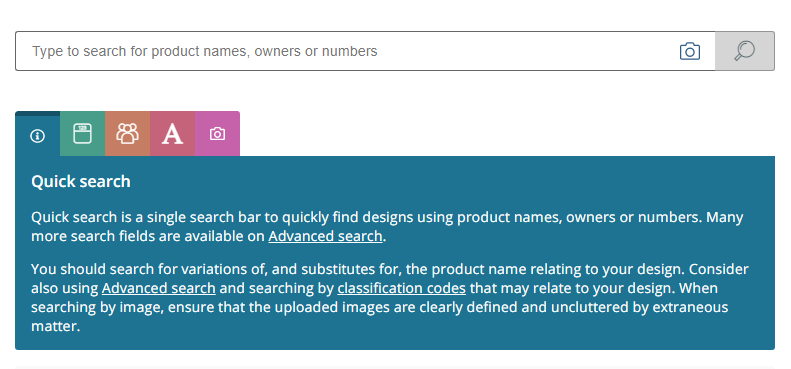
The Advanced Search is exactly what it says. You can now search multiple search options including images, numbers, keywords, statuses, dates and classification codes. If you enter data into more than one field it treats the search as if you had an AND between the two fields.
Here’s the Advanced Search page. You can open this page using the link towards the top right of the page.
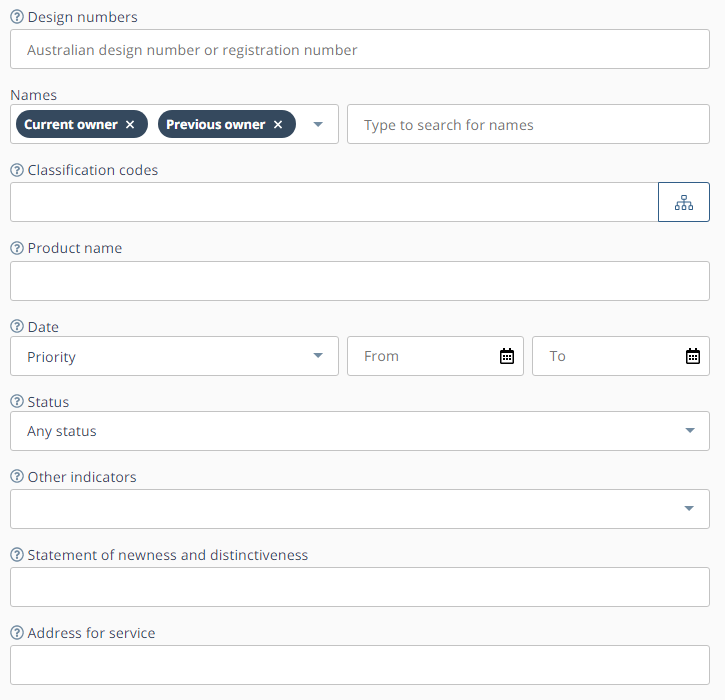
Many of the fields are similar to the old ADDS search, but are easier to use. I’ll focus here on some that are different.
The major changes in what you can now search are the addition of status searching, and being able to search the text of the Statement of Newness and Distinctiveness, or the SOND.
Status searching is important to have when you want to limit your search to relevant designs. I’m simplifying things, but for instance a freedom to operate search is generally limited to active statuses, i.e., pending or registered designs, or you may be interested in whether a registered design is under examination so that you can anticipate it being certified. The point is, you now have options that you never had before.
Being able to search the SOND is also important. I’m not saying they are always brilliant works of literature as they often just refer you to the images, but occasionally they contain relevant keywords not found in the product name, allowing you to locate that hidden gem that has been inaccessible in past searches.
Another major change is being able to look up classification codes, and enter them directly into the search page.
The symbol to the right of the classification codes text field, as shown below, opens up the Australian Designs Classification Codes popup.

If you’re not familiar with the designs classification, you can search for a class in the text field at the top of the popup. It looks for words appearing in the classification descriptions so be aware that you may need to try a range of keywords to find what you want.
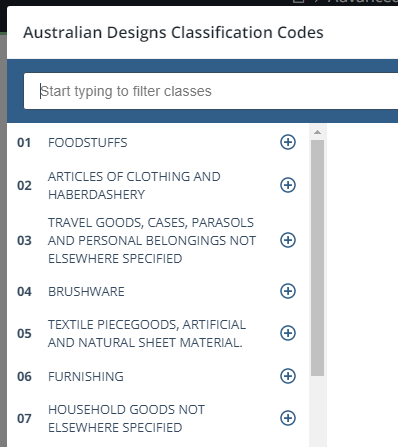
Otherwise you can click on the text to open up the next level of classification, and in some cases a third level, and select the classes you want by clicking on the plus symbol. You can select multiple classes as well.
The last new search option is image searching. It’s an interesting exercise to search for an image, and I’m sure further refinement will happen, but for now you should treat an image search as supplementary to a search of classes or keywords. It’s simple enough to conduct an image search. Clicking on the Select Images link on the right hand side of the page allows you to choose an image file from your computer.
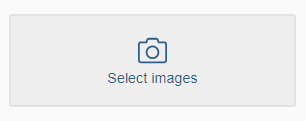
Once that’s open you can crop it to any part of the image you wish to search for, before conducting the search. I think best results are obtained from an image that is a drawing on a white background, but try it for yourself and give feedback to IP Australia about how it might be improved.
Once you’ve conducted your search there are a number of ways you can view the results. The default grid view is customisable to show between two and five images across the screen. Mousing over each design provides basic details, and clicking through reveals more detail including the entire gallery of representations for that design. You can also choose a list view with one line per design.
From your search results, or from My List once you’ve selected a few designs that are relevant, you can export your results to Excel, or produce a pdf search report that outlines the searches you conducted, the relevant designs you selected, and the details of those selected designs. The Excel spreadsheet is good if you like a lot of detail, including a thumbnail image, and want to customise a report, and the pdf provides a nice summary of your efforts for distribution purposes to management or investors for example.
IP Australia have done a nice job on the new Australian Design Search, and this has been done by consulting widely with users of ADDS and other interested parties to get the best possible outcome. I say give it a go and conduct some design searching today. You never know what you might find.

